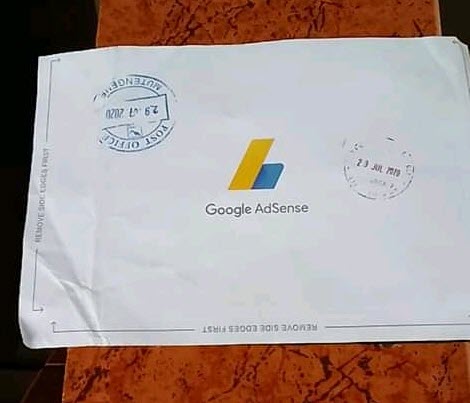How Youtubers Without Website Create Google AdSense Account for Youtube Channel
A few days ago, a Youtuber sent me a message on Whatsapp to find out how Youtubers can create an approved Google Adsense Account for their Youtube channel without a website.
She asked …
Is there a way to get approved for an AdSense account without having a website or blog? I am looking to create a YouTube channel and have it monetized so I can make money off my videos.
Just wondering if there is a way to get an approval by AdSense without having to build a website first.
YouTubers don’t need a website in order to get an approved Adsense account for their Youtube channel.
In this article, i,m going to explain how Youtubers (without a website) can create an approved Google Adsense Account for their Youtube channels with no issues.
Without any further delay, let’s delve in to the main topic.
How Youtubers can get approved for an AdSense account without a blog/website.
Youtubers don’t need a website in order to create an Adsense account for their Youtube channels.
The only requirement to get an approved Google Adsense account for your Youtube channel (without a website) is that, your Youtube channel must be eligible for monetization.
Simply put, before you can create a Google Adsense account for your Youtube channel, your YouTube channel must be eligible for monetization and approved to join the YouTube Partner Program (YPP). That’s when you will be allowed to create an Adsense account and connect it to your Youtube channel.
How can your Youtube channel be eligible for Monetization ???
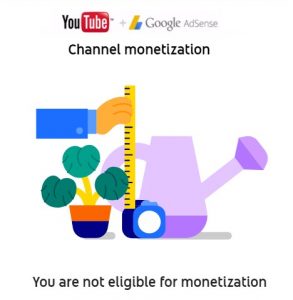
For your Youtube channel to be eligible for monetization, your Youtube channel must have recorded more than 4,000 valid public watch hours in the last 12 months and have more than 1,000 subscribers.
When your Youtube channel meets the Youtube monetization threshold, you will now be allowed to create and connect an Adsense account to your Youtube channel.
What is AdSense?
AdSense enables you to earn money from Youtube channel by placing targeted text and image ads on your videos.
Google automatically chooses which ads to show based on your video content, and you earn money when visitors view or click on these ads.
How will you know if your Youtube channel has recorded 4,000 valid public watch hours in the last 12 months and have more than 1,000 ???
To find out if your Youtube channel is ready for Monetization, visit the Monetization section of your Youtube channel (under the Youtube studio dashboard).
This is what you need to do to get to the Monetization section of your Youtube channel….
A) Sign in to YouTube.
B) In the top right, click your profile picture > YouTube Studio.
C) In the left menu, click Monetization as seen in the screenshot below.
D) If you’re under the monetization threshold, you can ask Google to notify you when you reach the subscriber and public watch hour threshold… and once your channel meets the threshold, Google will send you an email to inform you.
From the screenshot below, you can see that i still haven’t reached the Youtube monetization threshold. I have gained just 327 subscribers and recorded 127 public watch hours.

For you to be notified, Click Notify me when I’m eligible to get an email when you’ve reached 1,000 subscribers and 4,000 watch hours over the past 12 months.

You can also check (manually) if your channel has reached the monetization threshold via this link https://studio.youtube.com/channel/UC/monetization.
When your Youtube channel becomes eligible for Monetization (after you’ve reached the Youtube subscriber and watch time threshold) you will be required to agree to the terms of the YouTube Partner Program (YPP).
In the Youtube Monetization section, click Start on the “Review Partner Program terms” card.
Once you’ve signed the term, Google will mark this step with a green “Done” sign on the “Review Partner Program terms” card.
At this stage, you can now apply for an Adsense account to link to your Youtube channel.
To apply for an Adsense account, go to Monetization section of your Youtube account (under YouTube studio dashboard) and you will see a link labelled associate an Adsense account. Click on that link and create an AdSense account by following the on-screen instructions.
Take note!
You probably tried to create a Google Adsense account at www.adsense.com but didn’t succeed because you were asked to enter the domain name (URL) of your website (blog) and you entered the URL of your Youtube channel but it wasn’t accepted.
That platform (www.adsense.com) is for the website owners. In otherwords only the website owners can create a Google Adsense account on that platform.

If you enter the URL of your YouTube channel (e.g., youtube.com/channel/example) at www.adsense.com, Google will direct you to continue the sign up process in your YouTube account (Youtube studio dashboard).
Blogger.com blogs and YouTube URLs follow a different account creation process.

Youtubers (without a website) can only create an AdSense account directly from within YouTube Studio, if their YouTube channel has been approved to join the YouTube Partner Program but don’t have an approved AdSense account yet.
Like i mentioned earlier, When your Youtube channel become eligible for monetization, there will be a link on the monetization section of your Youtube studio dashboard, which will take you to a specific Adsense for Youtubers platform where you can create and link an Adsense account to your Youtube channel using your Channel’s URL (without a website).
On the Monetization section of your Youtube channel, you will see a link labelled associate an Adsense account. Click on that link.

After you have clicked on that link you, you will be redirected to an Adsense for Youtube platform where you can start creating a new Adsense account for your Youtube channel with your channel URL (if you do not have an Adsense account yet) OR link your existing AdSense account to your Youtube channel.
Once you have completed this process, you will be redirected back to YouTube.

Ok let’s start creating our an Adsense account for our Youtube channel (without a website)
In the first step you will be given two options.
You can either choose the “Sign in” option, if you already have an Adsense account and will like to link the Adsense account to your Youtube channel.
Simply put, you can link a single Adsense account to all your Youtube channels and blogs. So you don’t need a separate Adsense account for each of your Youtube channel and blog.
OR
If you haven’t created an Adsense account before, click on Create Account to create a new Adsense account for your Youtube channel without a website.
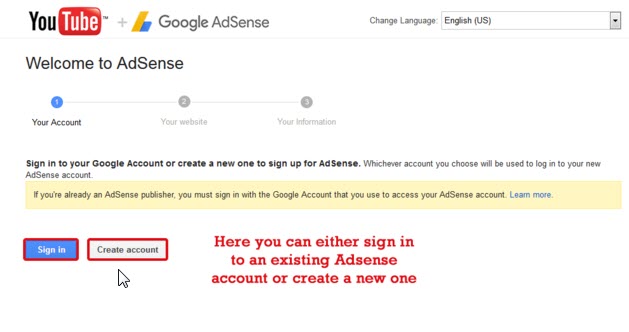
Choose the email address you will like to create an Adsense Acount with.
Before you click on the Create account link, open a new browser tab and visit https://accounts.google.com/logout, this will sign you out of all Google Accounts. The reason as reported by the Google YouTube Team – “when signing up for AdSense please sign out of all Google Accounts except the one you want to associate with AdSense. Otherwise, AdSense will select your default Google Account for sign up.” You need “to sign out of all of your Google Accounts except one”, that is the AdSense account you want to use with the YouTube channel.
On the accounts page, click Remove.
“Click X next to each Google Account you don’t want to associate with AdSense. (Make sure you leave the one Google Account that you do want to associate with AdSense.)” – Google YouTube Team
Click Done.
This is very important!.
Ok after you have done that, go back to the previous Welcome to Adsense tab and press “Create Account”.

In the next step, you will be required to enter the URL of your website. You don’t need to do anything about this. Google will automatically fill the URL of your Youtube channel so that you can create an Adsense account for your Youtube channel without a website.
From the screenshot below, you can see that that Adsense has automatically extracted the URL of my Youtube channel and autofill it in the area where i was suppose to enter the URL of a wesbite.
Most Youtubers who try to create ad Adsense account at the official adsense platform, get stucked at this stage.
Like i mentioned earlier, Youtubers (without a website) can only create an AdSense account directly from within YouTube Studio.

Now you just need to click on Accept association and fill up the next form. There you need your original information.
The “Payee Name” or “Your Name” is very important. Make sure to apply the same name to which you have a bank account, as Google AdSense will be sending your Adsense paychecks via EFT, Wire transfer, Western Union, checks payment under that name.
If you put the wrong information here, changing the payee name or the name of your account will be difficult in many countries.
Next, add your contact information there and fill in the other details. Accept all the Google policy and click “Submit My Application“.
N.B. Fill it carefully and revise it again before press “Submit My Application“.
Once you’ve created and connected an Adsense account to your Youtube channel, you will be redirected back to the YouTube website.
Google will mark this step with a green “Done” sign on the “Sign up for Google AdSense” card, to confirm that you have successfully linked an Adsenee account to your Youtube channel.
However you are not yet done!
After you have created and linked a Google adsense account to your Youtube channel, Google will need to review your Youtube channel before ads will start appearing on your YouTube videos.
So once you’ve signed the YouTube Partner Program terms and connect an AdSense account, your channel will automatically be put in a review queue.
Google’s automated systems and human reviewers will then review your channel’s content (videos) to check if it meets the YouTube monetization policies before your Adsense application can be approved.
Google will get back to you with a decision once your channel is completely reviewed.This process may take about 1 month after you meet the threshold. You will get a notification email about your AdSense application.
Note: Sometimes, you may need to wait more than a month for your channel to be reviewed. There can be multiple reasons for delays which includes — higher-than-usual application volumes, system issues, or we may occasionally need to shift resources.
Google’s policy specialists try to get through applications as quickly as possible, but delays can happen because they have a limited number of specialists.
What Google’s reviewers check when they review your channel
Our reviewers check content that best represents your channel against Youtube monetization policies. Since the Google’s reviewers can’t check every video on your channel, they may focus on your channel’s:
- Main theme
- Most viewed videos
- Newest videos
- Biggest proportion of watch time
- Video metadata (including titles, thumbnails, and descriptions)
The above are just examples of content Google’s reviewers may assess. Note that the reviewers can, and may check other parts of your channel to see if it fully meets their policies.
Can i speed up my application (the review process)?
No. Google’s team of channel reviewers can’t speed up your application. All applications are put in a queue, and will be processed in the order they are received. Sometimes channels require multiple reviews, especially if multiple reviewers disagree on your channel’s suitability for YPP. In these cases, multiple reviews may be needed, which means it may take more time for a decision to be made.
While your Youtube Channel is under review, you can check your application status anytime at https://studio.youtube.com/channel/UC/monetization.
If you’re accepted into Youtube Partner Program (YPP): Congratulations!

At the monetization section of your youtube channel, you can now set up ad preferences and enable monetization on your uploads…and ads will start showing on your Youtube videos.

Ads will start appearing on your Youtube videos as seen in the screenshot below.

BUT!
If you’re rejected from YPP: then Google’s reviewers found that a significant portion of your channel doesn’t meet the YouTube monetization policies and guidelines. You can re-apply 30 days after your rejection.
Keep in mind that only channels that follow Google monetization policies and guidelines are able to monetize. Click here to read YouTube monetization policies.
Even after your Youtube channel has been monetized, you still need to make sure that you don’t publish content which violates Youtube monetization policies, if you do, your Youtube account will be disapproved and monetization will be disabled for your YouTube channel.
Niches which Every Youtuber shouldn’t Choose if their motive of creating a YouTube Channel is to make money via the YouTube partnership program.
According to YouTube policies, all the main topics (listed below) are not advertiser-friendly. Simply put, YouTube doesn’t want YouTubers to create contents related on the topic below.
- Violence
- Adult content
- Shocking content
- Harmful or dangerous acts
- Hateful content
- Incendiary and demeaning
- Recreational drugs and drug-related content
- Tobacco-related content
- Firearms-related content
- Controversial issues and sensitive events
- Adult themes in family content
The above contents/niches, doesn’t meet Youtube Monetization policies. Like i mentioned earlier, only channels that follow Google monetization policies and guidelines are able to monetize.
If your Youtube channel contains many videos centered around the prohibited contents, don’t even bother to apply to join the Youtube partner program because your Google Adsense account will never be approved.
Ok we have come to the end of this article. If you have any question about how to create an Adsense account for a Youtube channel without a website, leave a comment below or send me a message via Whatsapp.
Comments
0 comments